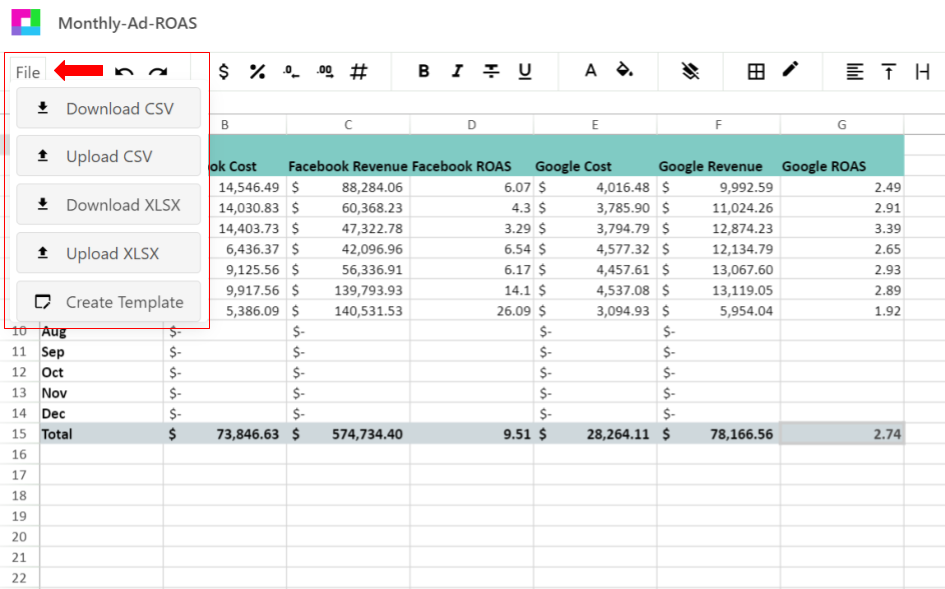Click on sources on the top right sidebar
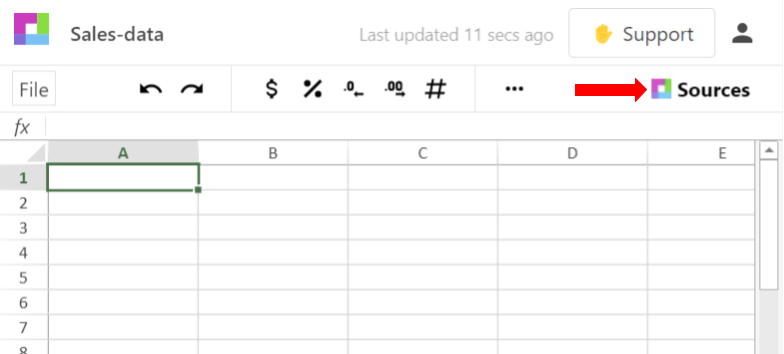
The integration selection menu will open in the right sidebar and you can select where you would like to get your data from.
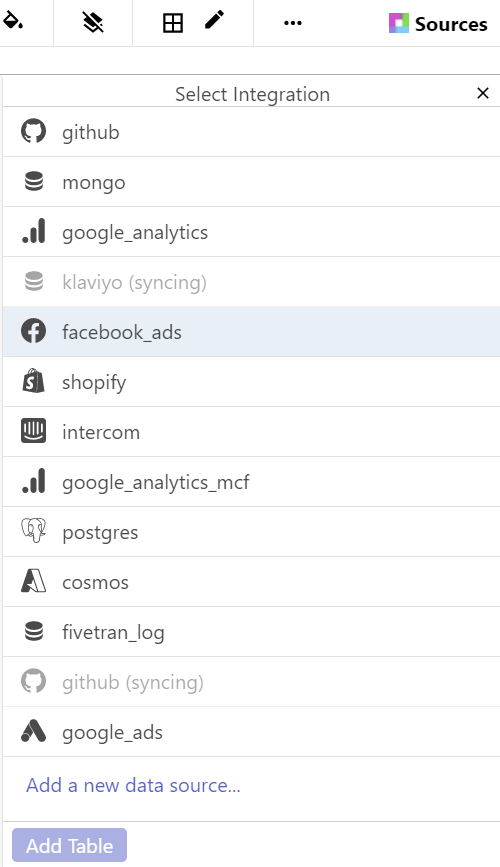
Select the table you want to access then click Add Table
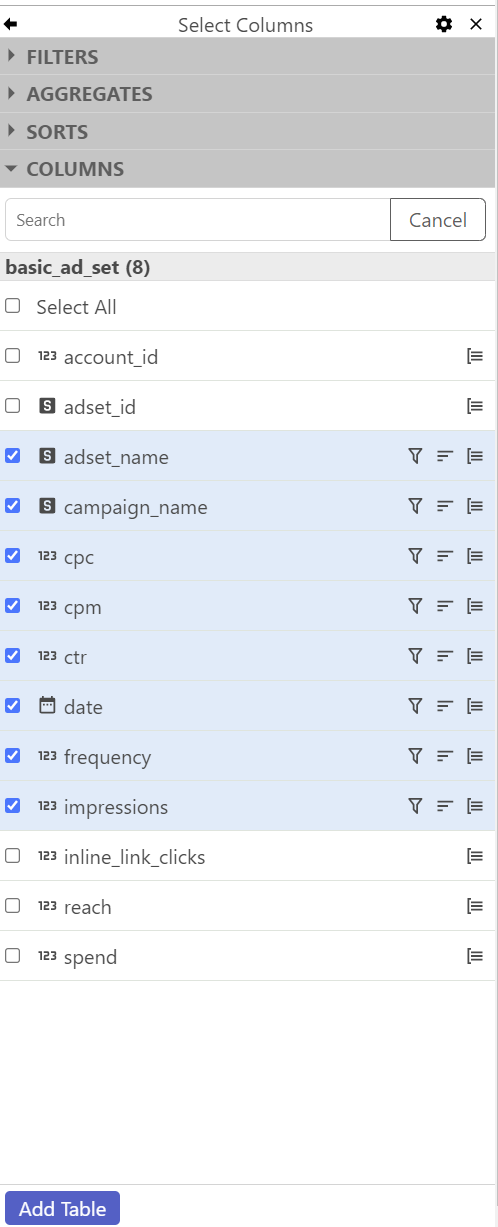
Your data table will be a new tab that you can rename at any time.
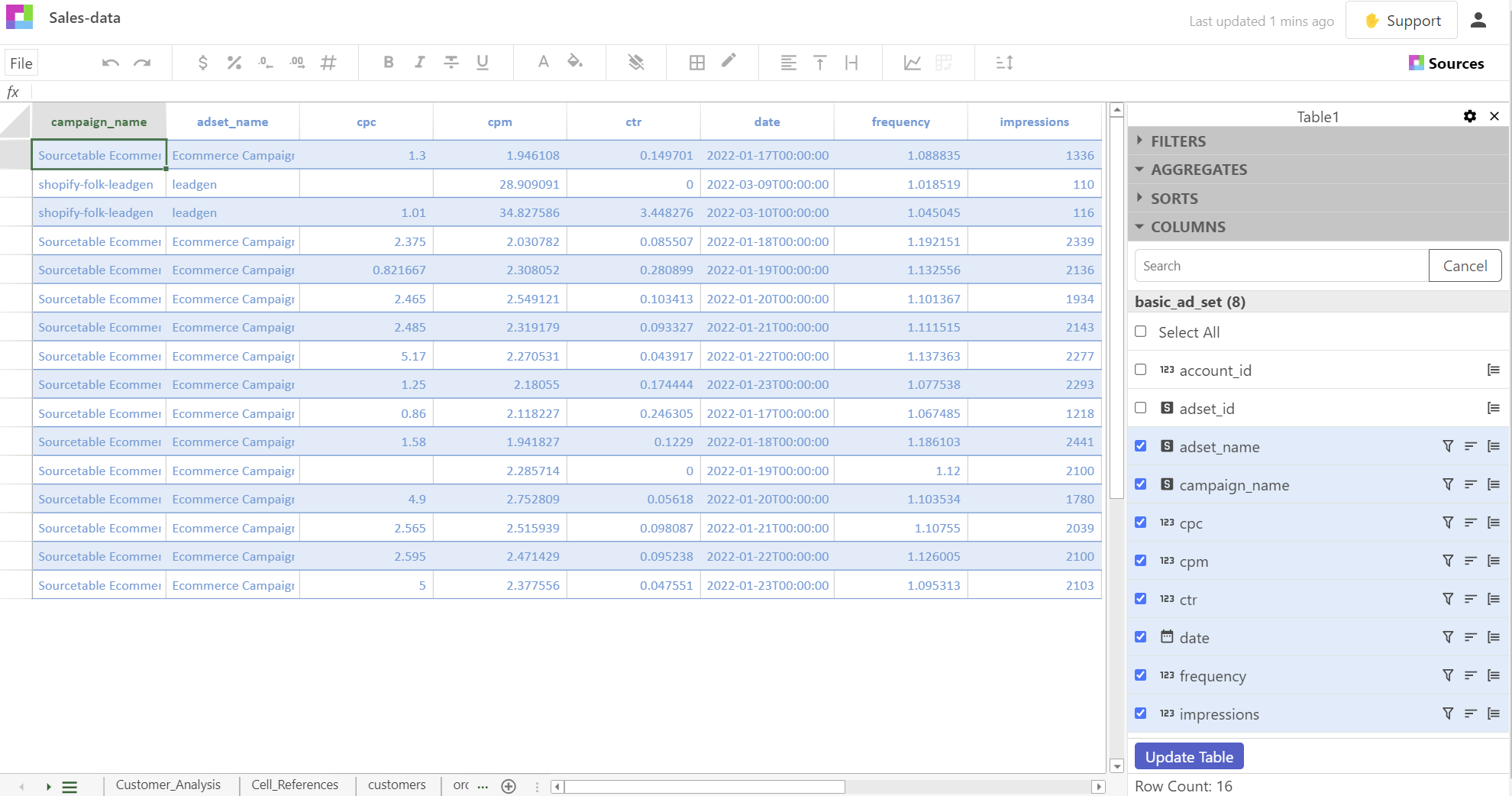
Rename a sheet
To rename a data table you double click on the data table name on the right sidebar and type in the new name then hit enter.

To rename a spreadsheet you double click on the tab and type in the new name then hit enter.
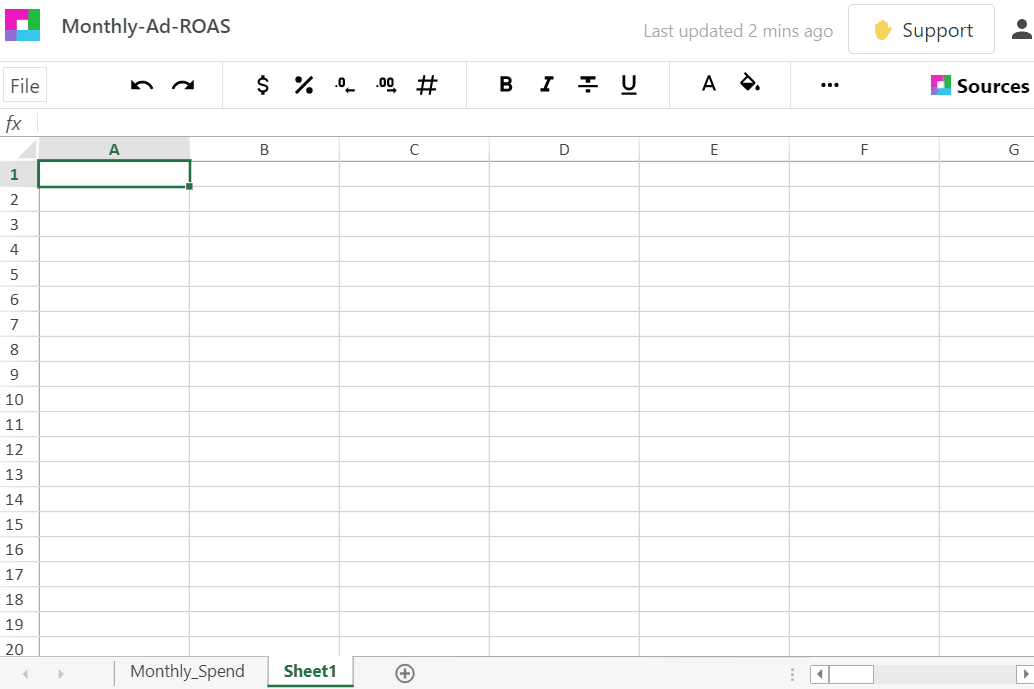
Reorder tabs in workbook
Just click and drag the tab where you want it to be.
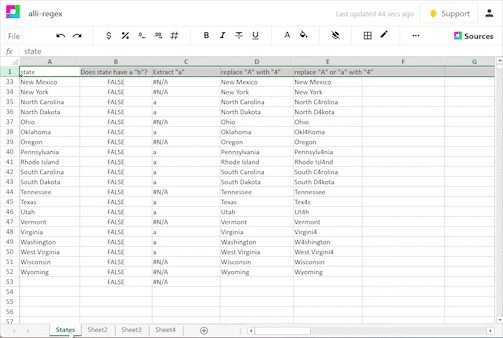
Charts & Graphs
To create a chart just select the data you want a chart for and click the chart icon on the toolbar.
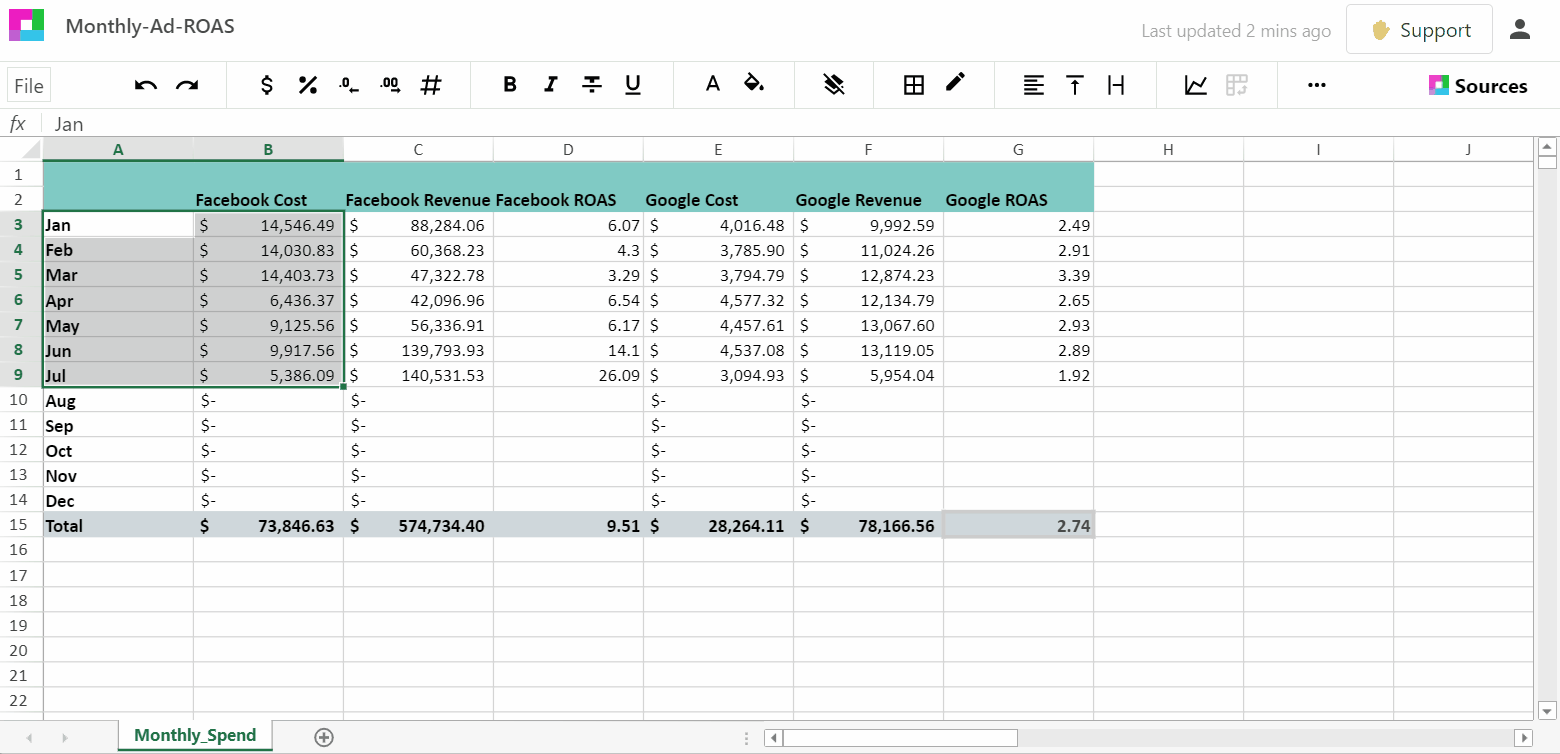
CSVs
To upload or download a CSV you will want to open a workbook and click on the File menu on the left sidebar and you will see the following menu: