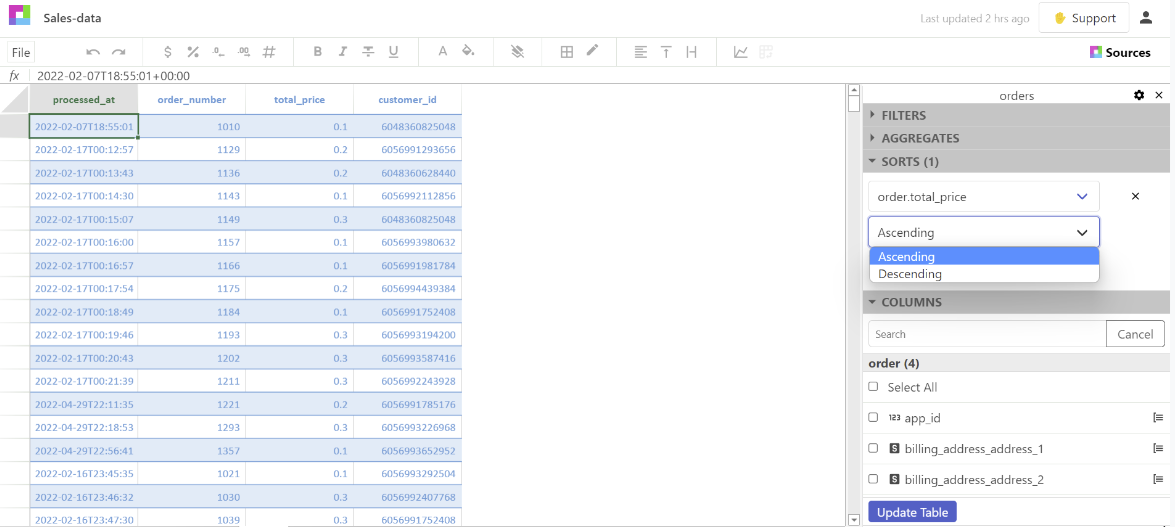An aggregate in Sourcetable is the calculation/manipulation of your data in a way that you choose in order to summarize or glean insights. They are great for the first pass at your data.
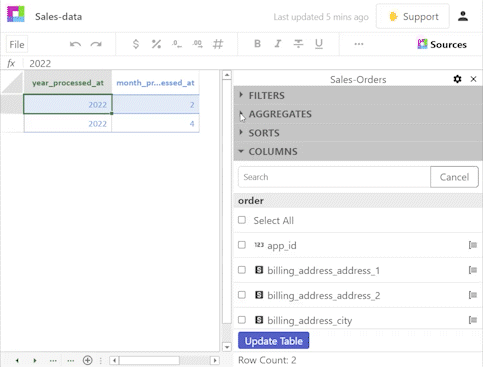
Using Aggregates
Sales data is great data for demonstrating the uses of aggregates. They allow you to average data, add data together, find the minimum, find the maximum, and even to count the data points. Once your integrations have finished syncing you will be able to access your data in a workbook by clicking on Source.
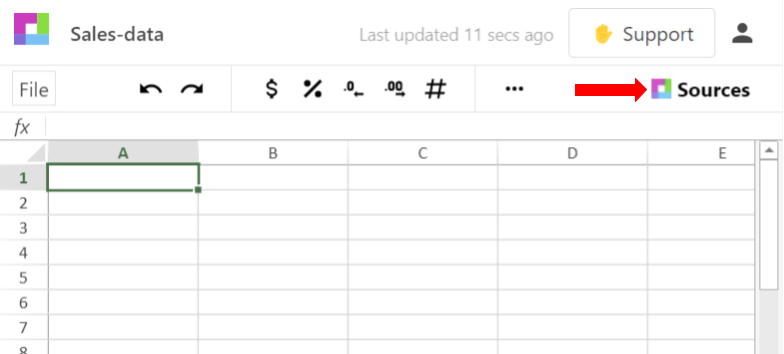
After choosing the source for the data, the application will show all of the tables associated with that integration allowing you to choose which table you would like.
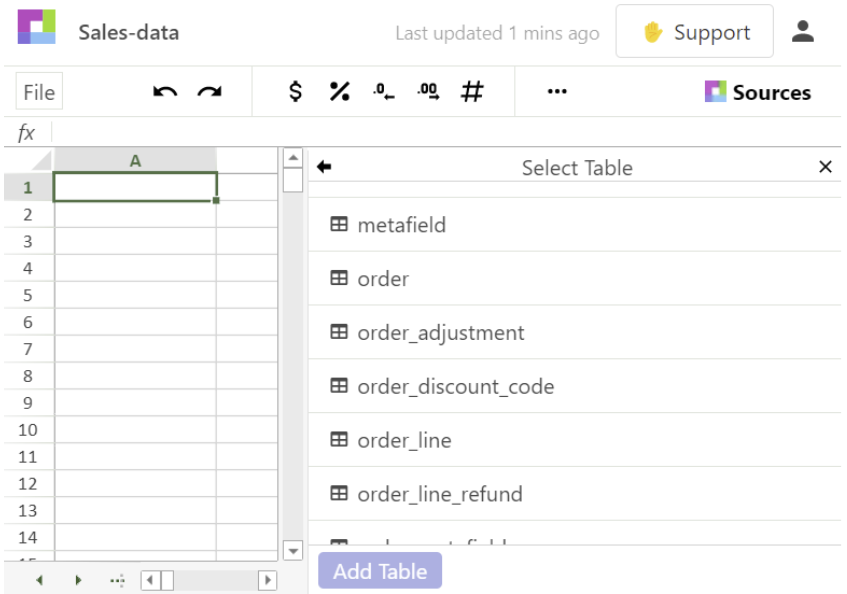
For ease of use the orders table was used. Once the table is selected the data table will open and you will be able to add in any aggregates that you want under the Aggregates area.
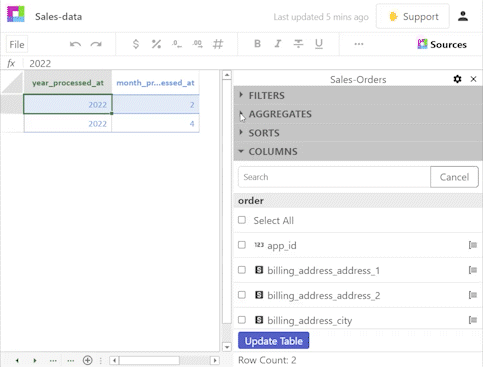
There is already a Group by for time in the Sales-Orders data table for order.processed_at by month. The time grouping is useful for analysis because it allows the changes in trends, whether positive or negative, to be more obvious. Using the sales data you can calculate the following with the aggregates on Sourcetable:
- AVG - Average the total purchase orders for the sales data by month Click into Aggregates then click + Add Aggregate Select order.total_price for the column Select AVG for the calculation type Click Update Table
- COUNT - Count the number of orders Click into Aggregates then click + Add Aggregate Select order.id for the column Select COUNT for the calculation type Click Update Table
- MIN - Minimum amount of all of the purchase orders for sales Click into Aggregates then click + Add Aggregate Select order.total_price for the column Select MIN for the calculation type Click Update Table
- MAX - Maximum amount of all of the purchase orders for sales Click into Aggregates then click + Add Aggregate Select order.total_price for the column Select MAX for the calculation type Click Update Table
- SUM - sum(add) up the total amount of sales Click into Aggregates then click + Add Aggregate Select order.total_price for the column Select SUM for the calculation type Click Update Table
More complicated uses for Aggregates
You can use the aggregates tool to look at the count, sum, average, minimum, and maximum in relation to any of the columns in your data table. For instance, you can get the count of orders by province.
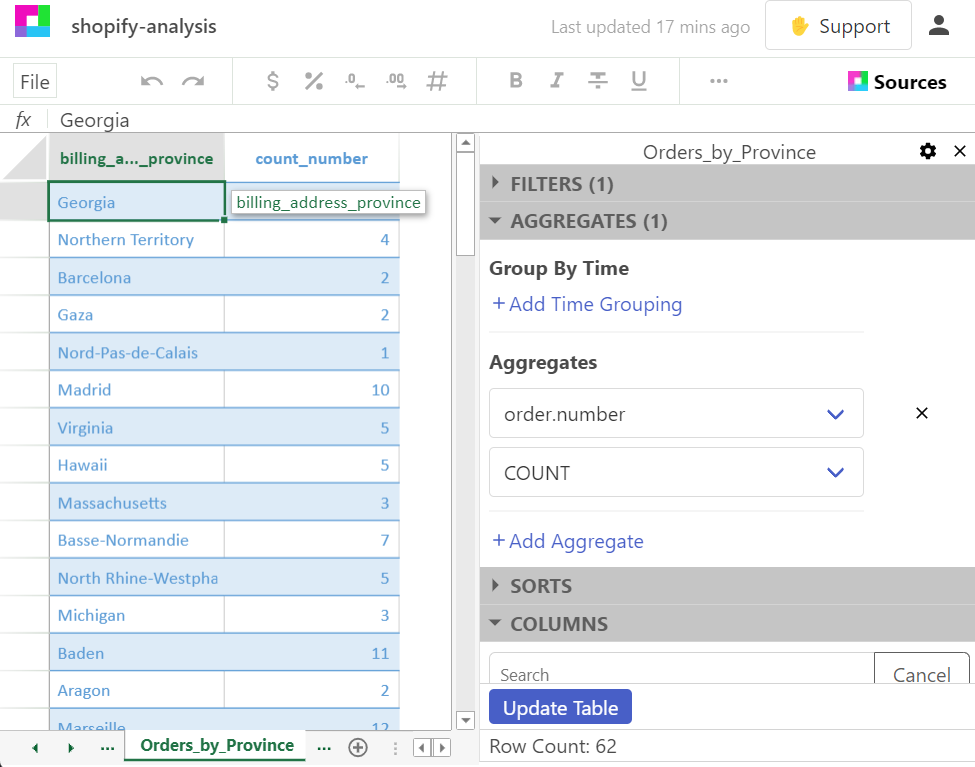
Conclusion
Aggregates are a great way to manipulate data in Sourcetable and should be considered to help get your analysis done faster and easier. Not only can you create aggregate from data tables, but you can also create them from multiple data sources all at once. This should give you a basic idea of how to use aggregates. There is a lot more that it can do but these are the main functions to get you started. So next time you need to manipulate some data sourcetable aggregates will be there for you!
Sort data tables too!