



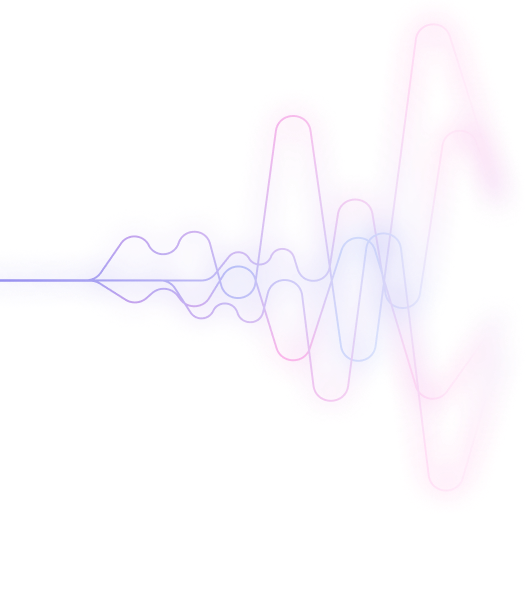
Power BI vs Excel: An In-Depth Comparison
Introduction
Choosing the right tool for business intelligence tasks is crucial for efficient data analysis and reporting. Power BI and Excel are two of Microsoft's most popular options, offering a range of features for data visualization and manipulation.
While Excel has been a longstanding favorite for spreadsheet tasks, Power BI offers advanced analytics capabilities. However, both tools have limitations and may not suit every business's needs.
In this comparison, we'll explore how Sourcetable provides a modernized, spreadsheet-like interface that syncs with your data as an alternative to using Power BI or Excel for business intelligence tasks like reporting and data analytics.
What is Power BI?
Power BI is a suite of business analytics tools that consolidate data from various sources into coherent, visually immersive, and interactive insights. It is a powerful collection of software services, apps, and connectors that transforms data into actionable intelligence.
-
Power BI is a suite of business analytics tools that consolidate data from various sources into coherent, visually immersive, and interactive insights. It is a powerful collection of software services, apps, and connectors that transforms data into actionable intelligence.
-
Core Components
- Power BI Desktop: A feature-rich desktop application for creating detailed reports.
- Power BI Service: A cloud-based service for sharing and consuming business insights.
- Power BI Mobile Apps: Applications for accessing data insights on the go.
-
Additional Features
- Power BI Report Builder: Tool for creating paginated reports.
- Power BI Report Server: On-premises server for managing and deploying reports.
- Integration with Microsoft Fabric: Streamlines analysis and visualization of data.
-
Data Connectivity
Power BI connects to a wide array of data sources, including Excel spreadsheets, cloud-based and on-premises hybrid data warehouses, and large-scale data storage solutions like OneLake.
-
Usage and Flexibility
Power BI serves diverse roles within an organization, catering to different needs such as data visualization, report creation, and progress monitoring. It is designed to be flexible and compelling, available when and where needed, and it is particularly useful for large organizations looking to bring their data to life.
-
Administration
Microsoft Fabric administers Power BI, ensuring a seamless experience in analyzing, visualizing, and managing business intelligence insights.
What is Excel?
Excel is a spreadsheet program developed by Microsoft, forming an essential part of the Office product group. It is a versatile software application designed for formatting, organizing, and calculating data across various platforms including Windows, macOS, Android, and iOS. Excel's compatibility with other applications in the Office suite enhances its utility in various tasks.
-
Excel is a spreadsheet program developed by Microsoft, forming an essential part of the Office product group. It is a versatile software application designed for formatting, organizing, and calculating data across various platforms including Windows, macOS, Android, and iOS. Excel's compatibility with other applications in the Office suite enhances its utility in various tasks.
-
Uses in Business and Management
Excel is a fundamental tool for business analysis, human resource management, operations management, and performance reporting. It serves as a reliable platform for collecting, verifying, entering, and storing business data. Excel's capabilities extend to data analysis, strategic analysis, accounting, budgeting, administrative management, account management, project management, and office administration.
-
Compatibility and Availability
As a component of the Microsoft Office suite, Excel is designed to work seamlessly with other applications, ensuring a cohesive user experience. It is widely accessible, with availability on multiple operating systems such as Windows, macOS, and mobile platforms like Android and iOS.
-
Excel in Data Management
Excel's functionality includes a range of features that support data management in various business contexts. It is a tool that facilitates not only the entry and storage of data but also allows for comprehensive data analysis and performance reporting, making it indispensable for strategic business decisions.
Power BI Key Features
Data Connectivity and Visualization |
Power BI provides capabilities to connect to various data sources, enabling users to visualize data effectively. |
Integration with Everyday Apps |
This tool allows the embedding of data visuals into commonly used applications, streamlining workflow. |
Insight Discovery |
It empowers users to discover insights from their data, facilitating data-driven decision-making. |
Support Services |
Power BI includes chat support for assistance with feature utilization and troubleshooting. |
Excel Functions and Features
Function Categories and Accessibility |
Excel boasts a vast array of functions, totaling 10,254, which are organized into seven distinct categories. Users can access functions by browsing through categories or using the Ctrl+F shortcut to search for functions by entering the initial letters or a descriptive keyword. |
Numerical and Financial Functions |
Excel provides advanced financial functions, such as ACCRINT for calculating accrued interest and FV for determining the future value of an investment. It also includes functions like DB and DDB for asset depreciation, enhancing financial modeling capabilities. |
Statistical and Forecasting Functions |
The application includes a comprehensive suite of statistical functions, with advanced forecasting features like FORECAST.ETS for time series analysis, and FORECAST.LINEAR, which replaced the traditional FORECAST function. |
Web and Custom Functions |
While Excel has a number of web functions, they are not supported in Excel for the web. Similarly, user-defined functions are exclusive to the desktop version of Excel. Functions may yield different results across platforms. |
Text Manipulation Functions |
Excel's text functions, such as CHAR, CLEAN, and CONCATENATE, allow for efficient text manipulation, including character conversion, nonprintable character removal, and text string combination. |
Advantages of Power BI for Business Intelligence
Enhanced Collaboration and Sharing
Power BI Pro enhances collaborative efforts by enabling users to share and collaborate on interactive data visualizations. Integration with Microsoft Teams, Dynamics 365, and Power Platform facilitates efficient data sharing across organizational ecosystems.
Self-Service Analytics
The tool empowers users with self-service analytics capabilities, allowing for independent data exploration and insight sharing without extensive technical know-how.
Comprehensive Data Connectivity
With the ability to connect to any data source, Power BI Pro ensures that businesses can integrate and analyze data from diverse origins, enhancing the comprehensiveness of business intelligence tasks.
Data Preparation Tools
Low-code and no-code data preparation tools simplify the data preparation process, making it accessible to users with varying levels of technical expertise.
Advanced AI Insights
Power BI Pro's advanced generative AI helps in discovering deeper insights, which can lead to more informed decision-making.
Familiar Tool Utilization
The platform allows the use of familiar tools, reducing the learning curve and improving user adoption rates.
Data Governance
Secure data governance capabilities are intrinsic to Power BI Pro, ensuring that data management aligns with organizational policies and regulations.
Centralized Data Management
Microsoft Fabric integration allows users to access all necessary data and analytics tools in one place, streamlining the business intelligence process.
Disadvantages of Using Power BI
Learning Curve and Customization
Users may find Power BI challenging to master due to its steep learning curve. Its limited customization options can be restrictive for businesses requiring tailored analytics and reporting experiences.
Data Management and Performance
Power BI may not support certain specialized data sources or types, leading to integration issues. Handling large datasets can result in performance degradation. Additionally, slow query editing can impact efficiency in data management.
Online Dependency and Data Limitations
Being an online-only application, Power BI's functionality is heavily reliant on internet connectivity. Businesses face restrictions with the amount of data they can load, which can be a significant limitation for comprehensive analytics.
Visual and Security Limitations
Limited visual customization and formatting options can impede the creation of reports that match specific branding or visual communication standards. Moreover, Power BI's limited data security could pose risks to sensitive business information.
Compatibility and Integrity
Organizations using a diverse range of non-Microsoft applications may encounter compatibility issues with Power BI. There are also concerns over data integrity, especially when interfacing with Excel.
Frequently Asked Questions About Power BI
What is Power BI?
Power BI is a cloud-based business analytics service that allows users to visualize and analyze data from a variety of sources.
How can I start using Power BI?
Business users need a web browser and email to get started using Power BI. Power BI Desktop is a free application for creating reports.
What are the differences between Power BI Pro and Power BI Premium?
Power BI Pro allows users to access all content and capabilities in the Power BI service, share content, and collaborate with other Pro users. Power BI Premium provides a capacity for more consistent performance, supports larger data volumes, and enables widespread distribution of content by Pro users.
Is Power BI available on mobile devices?
Yes, Power BI native apps are available for Android, iOS, and Windows 10 devices.
How is data security handled in Power BI?
Power BI security, privacy, and compliance are covered in the Power BI Security white paper.
Use Cases for Power BI
-
Departmental BI for distributing content to users within a specific department
-
Managed self-service BI for report creators to reuse shared semantic models
-
Enterprise content publishing for programmatic content dissemination
-
Embed for your customers to integrate Power BI content into custom applications
-
On-premises reporting for publishing and sharing BI content within an organizational network
Advantages of Using Excel for Business Intelligence
Excel for Data Management and Analysis
Excel's versatility facilitates efficient management and analysis of data, essential for business intelligence. Its capabilities for organizing and manipulating data allow for streamlined data analytics processes.
Decision-Making Support
Excel supports decision-making by providing tools for performing calculations and creating spreadsheets that reflect business data, enhancing the decision-making process.
Task Automation and Calculation
Automating tasks and performing complex calculations are straightforward in Excel, making it a valuable tool for handling repetitive data tasks and calculations within business intelligence.
Visualization and Reporting
Creating charts, graphs, and visualizing data are integral to Excel, aiding in the production of informative and compelling reports for business insights.
Collaboration and Data Sharing
Excel's features enable collaboration and sharing of data, which are key for collective business intelligence efforts and disseminating insights across teams.
Disadvantages of Using Excel for Business Intelligence
Limited Collaboration
Excel's restricted collaboration capabilities hinder the ability to work effectively on reports and analytics with a team in real-time.
Poor Performance with Large Datasets
Handling large datasets is a challenge in Excel, resulting in performance issues that can impede the business intelligence process.
Absence of Project Management Features
The lack of integrated project management tools within Excel complicates the coordination and tracking of BI tasks and milestones.
Human Error Vulnerability
Excel's susceptibility to human error can lead to inaccurate data analytics and flawed reporting, affecting decision-making.
Limited Visual Tracking Tools
With few options for visual project tracking, Excel provides a narrow view of BI projects, limiting insights into progress and data trends.
Lack of Automation
The absence of automation features in Excel leads to manual, time-consuming processes in reporting and analytics.
Weak Data Security
Poor security measures in Excel pose risks to sensitive business intelligence data, making it vulnerable to breaches and unauthorized access.
Restricted Integration
Excel's limited integration with other tools and platforms can create silos, complicating the BI workflow.
Limited Scalability
As businesses grow, Excel's scalability challenges become apparent, making it less suitable for expanding BI needs.
Frequently Asked Questions About Excel
Does Excel offer any assistance to help learn how to use it more effectively?
Yes, Excel offers live coaching to help you learn formulas, tips, and more.
Are there any ready-made solutions in Excel to help me get started with common tasks?
Excel has templates that you can use to streamline your work.
Can I analyze my data in Excel without knowing how to write formulas?
Yes, Excel has a feature that allows you to ask questions about your data without writing formulas.
Is Excel 2013 still supported by Microsoft?
Support for Excel 2013 has ended.
What should I do now that support for Excel 2013 has ended?
You should upgrade to Microsoft 365.
Use Cases for Excel
-
Using Excel to analyze sales data
-
Using Excel for financial forecasting
-
Using Excel to track customer behavior
-
Using Excel for market trend analysis
-
Using Excel to manage inventory
Why Sourcetable is a Superior Choice for Business Intelligence
-
Simplified Reporting
Sourcetable streamlines the reporting process by consolidating data from multiple services into one easily manageable spreadsheet-like interface. This integration reduces the complexity of handling various data sources, a common challenge when using Power BI or Excel.
-
Enhanced Data Analytics
By syncing data across all services, Sourcetable facilitates a more straightforward data analytics experience. Unlike Power BI, which requires a connection to visualize data, Sourcetable provides an immediate, unified view without the need for complex setups.
-
User-Friendly Interface
Sourcetable's interface is designed to be intuitive, resembling a spreadsheet which is familiar to most users. This approachable design makes it more accessible than Power BI for users who may find Power BI’s array of features overwhelming.
-
Seamless Integration
The capability to infuse visuals into everyday apps is shared by both Power BI and Sourcetable. However, Sourcetable’s emphasis on a singular spreadsheet-like environment offers a more cohesive experience compared to the segmented process that can occur with Power BI.
Comparing Power BI and Excel
Both Power BI and Excel are powerful tools for data analysis and visualization. They share capabilities in connecting to various data sources and transforming data into visual representations. The integration of Excel with Power BI allows for a seamless experience in data manipulation and enhanced analytics.
Both Power BI and Excel are powerful tools for data analysis and visualization. They share capabilities in connecting to various data sources and transforming data into visual representations. The integration of Excel with Power BI allows for a seamless experience in data manipulation and enhanced analytics.
Data Connectivity
Data Visualization
Usability in Applications
Power BI vs. Excel
Data Connectivity
Power BI provides extensive data connectivity options. Users can connect to and visualize any data source, whereas Excel has limitations in handling large datasets and diverse data types.
Data Visualization
Power BI excels in data visualization capabilities, offering advanced and dynamic visuals. Excel provides basic charts and graphs, which are less interactive and less customizable compared to Power BI.
Integration with Applications
Power BI allows for the embedding of visuals into everyday apps, enhancing the accessibility of business intelligence. Excel lacks this level of integration for visualizations within other applications.
Comparison of Power BI, Excel, and Sourcetable
Power BI vs. Excel
Power BI is a specialized analytics tool capable of connecting to, visualizing, and infusing visuals into everyday applications. Excel is a versatile spreadsheet application with powerful data analysis features but lacks the advanced data modeling capabilities of Power BI. While Excel is widely used for various data tasks such as calculations, graphing tools, pivot tables, and a macro programming language, Power BI focuses more on visual analytics and interactive dashboards.
Power BI vs. Sourcetable
Sourcetable is not mentioned in the provided facts. Therefore, a comparative analysis cannot be made with the information given.
Excel vs. Sourcetable
Sourcetable is not mentioned in the provided facts. Therefore, a comparative analysis cannot be made with the information given.
General Observations
Power BI excels in data connectivity and visualization, easily integrating with various applications to enhance data representation. Excel is known for its spreadsheet management, making it suitable for a broad range of data-related tasks. Without specific information on Sourcetable, it cannot be directly compared to Power BI or Excel based on the provided facts.
Frequently Asked Questions About Sourcetable
What is Sourcetable and who typically uses it?
Sourcetable is a spreadsheet application designed for growth teams and business operations folks who need to centralize, analyze, and model data that updates over time. It replaces workflows done in Excel, Google Sheets, and Business Intelligence tools, without requiring any coding.
How does Sourcetable integrate with other applications?
Sourcetable syncs data from over 100 applications and most databases, allowing users to access and query data from most 3rd party applications. Data integrations update every 15 minutes on the regular plan and every 5 minutes on the pro plan.
What are the pricing options for Sourcetable?
Sourcetable offers a starter plan at $50 per month and a pro plan at $250 per month. All plans come with a 14-day free trial, and the starter plan includes the first 5 users. Additional seats can be added for $20 per month per user.
Do models in Sourcetable update automatically?
Yes, models in Sourcetable update automatically as the data updates, ensuring users always have the most current information at their fingertips.
How quickly can I start creating reports with Sourcetable?
Users can start creating reports with Sourcetable within minutes, making it a quick and efficient tool for data analysis.
Power BI Cost Overview
-
Power BI Subscription Costs
Power BI Pro is available at $10 per user per month. Power BI Premium is offered at $20 per user per month. For larger scale deployments, Power BI Premium per capacity starts at $4,995 per month. Fabric SKUs such as F64, which allow Power BI report consumption without additional paid per-user licenses, start at $5,002.67 per month. Users need a Power BI Pro license to publish Power BI content, even with Power BI Premium per user subscriptions.
- Power BI Pro is available at $10 per user per month.
- Power BI Premium is offered at $20 per user per month.
- For larger scale deployments, Power BI Premium per capacity starts at $4,995 per month.
- Fabric SKUs such as F64, which allow Power BI report consumption without additional paid per-user licenses, start at $5,002.67 per month.
- Users need a Power BI Pro license to publish Power BI content, even with Power BI Premium per user subscriptions.
-
Purchasing Channels
Power BI Pro and Premium per user can be bought via self-service or through the Microsoft 365 admin center. Both subscription types are purchasable with a credit card. Power BI Premium per capacity and Fabric SKUs require purchase through the Microsoft 365 admin center. Access to the Microsoft 365 admin center is necessary for purchasing Power BI subscriptions.
- Power BI Pro and Premium per user can be bought via self-service or through the Microsoft 365 admin center.
- Both subscription types are purchasable with a credit card.
- Power BI Premium per capacity and Fabric SKUs require purchase through the Microsoft 365 admin center.
- Access to the Microsoft 365 admin center is necessary for purchasing Power BI subscriptions.
-
Additional Costs and Free Services
Autoscale feature costs $85 per vCore/24 hours. Add-on licenses are available at $10 per user/month. Power BI Desktop, Power BI Embedded, and Power BI Mobile are available at no cost.
- Autoscale feature costs $85 per vCore/24 hours.
- Add-on licenses are available at $10 per user/month.
- Power BI Desktop, Power BI Embedded, and Power BI Mobile are available at no cost.
-
Licensing for Content Consumption
All users can consume Power BI content without a paid per-user license on P1 SKU and higher. Similarly, F64 SKUs and higher permit Power BI report consumption without additional paid per-user licenses.
- All users can consume Power BI content without a paid per-user license on P1 SKU and higher.
- Similarly, F64 SKUs and higher permit Power BI report consumption without additional paid per-user licenses.
Excel Cost Overview
Excel is a spreadsheet software that supports multiple operating systems including Windows 11, Windows 10, and macOS. It offers real-time collaboration on spreadsheets, which requires OneDrive for sharing capabilities. As such, the cost of Excel may also factor in additional services like OneDrive for optimal functionality.
-
Excel is a spreadsheet software that supports multiple operating systems including Windows 11, Windows 10, and macOS. It offers real-time collaboration on spreadsheets, which requires OneDrive for sharing capabilities. As such, the cost of Excel may also factor in additional services like OneDrive for optimal functionality.
User Reviews of Power BI
-
Overview of Power BI
Power BI, a self-service business intelligence tool from Microsoft, has garnered attention for its exceptional data visualization capabilities and intuitive UI. It's particularly noted for being a powerful tool for business analysts, offering a wealth of data source connectors, including 74 standard connectors such as MailChimp and Salesforce. Power BI is available in a free version with limited capabilities and a Professional version designed for enterprises, featuring enhanced storage, faster refresh cycles, and collaboration features.
-
User Experience
Users have highlighted the short learning curve and the familiarity of Power BI to Microsoft users, making it accessible to both experienced and new data analysts. Its highly intuitive UI is frequently praised, as is the simple data loading process. The tool is considered one of the best BI tools on the market, with its capability to easily publish reports and visualizations to the web.
-
Functionality and Features
- The free version of Power BI, while offering limited data storage and refresh cycles, is applauded for its accessibility and ease of download for registered users.
- Its data visualization capabilities are often described as exceptional, with a wide variety of custom visualizations available from the Office Store.
- Professional version users appreciate the added collaboration features, more data storage, and faster refresh cycles.
- Modules like Power BI Gateway - Personal are recognized for providing secure data transfer between on-premises data and the cloud-based Power BI service.
-
Market Position
As an Editors' Choice among self-service BI tools, Microsoft Power BI stands out in the market. It is considered a good choice for those seeking powerful data visualization with a platform that is both familiar to Microsoft users and intuitively designed. The sudden popularity of Power BI reflects its efficacy and robust feature set in the BI space.
-
Public Sharing
The Publish to web feature is often mentioned in reviews, as it allows users to make their reports and visualizations public. However, it is important to note that this means data shared via Publish to web is accessible to anyone on the web.
-
Development and Support
Microsoft's commitment to Power BI is evident through its several dedicated development teams. Continual updates and support are key strengths as noted by users, contributing to its position as a top business intelligence tool.
Note: The ratings and reviews mentioned are sourced from top business intelligence review websites.
User Reviews of Microsoft Excel
According to top business intelligence review websites, Microsoft Excel holds an impressive overall rating of 4.8 out of 5. This rating is based on the feedback from 18.9K users, indicating a broad and strong user satisfaction. Excel's performance is consistently high across various parameters, with users rating it 4.8 out of 5 for value for money, ease of use, features, and customer support. Additionally, the likelihood of users recommending Excel is high, with a score of 9.13 out of 10.
-
According to top business intelligence review websites, Microsoft Excel holds an impressive overall rating of 4.8 out of 5. This rating is based on the feedback from 18.9K users, indicating a broad and strong user satisfaction. Excel's performance is consistently high across various parameters, with users rating it 4.8 out of 5 for value for money, ease of use, features, and customer support. Additionally, the likelihood of users recommending Excel is high, with a score of 9.13 out of 10.
-
Key Benefits Highlighted by Users
- Excel excels in tracking progress, making it a valuable tool for monitoring tasks and milestones.
- Users appreciate Excel for its robust data analysis capabilities, allowing for in-depth examination of data sets.
- The software is considered highly efficient for staying organized, offering a range of features to manage information.
- Its user-friendly interface is frequently mentioned, confirming that Excel is easy to use.
- Excel is recognized as a useful educational tool for kids in school, helping them learn data management skills.
-
User Concerns
- Some users mention that Excel is not readily integrated with other information systems, which can limit its interoperability.
- A common critique is that Excel is insensitive to human errors, suggesting a need for careful data entry and review.
Conclusion
In summary, Power BI offers robust data visualization and business analytics tools, suitable for complex data modeling and large datasets. Excel, while familiar and widely used, is generally more suited for simpler data analysis tasks and smaller datasets.
Sourcetable presents an alternative by combining real-time data synchronization across multiple services with a spreadsheet interface that many users find familiar and easy to use. This simplifies the business intelligence process, catering to those seeking efficiency without the need for extensive training or complex software.


