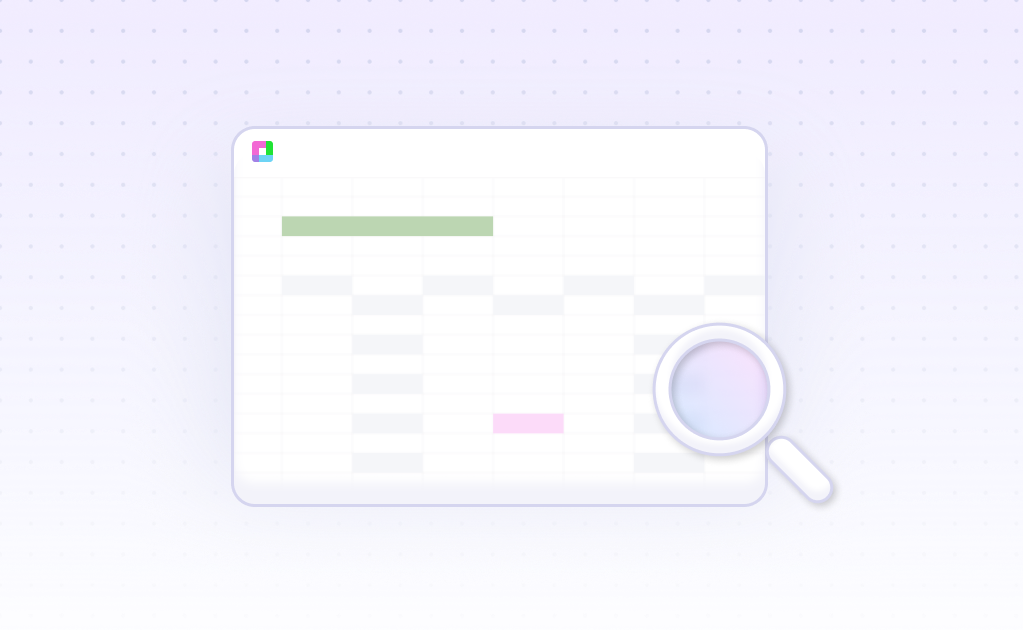Export Google Analytics 360 Data to CSV with Sourcetable
Sourcetable lets you export data from over five hundred services to CSV.

Exporting Data from Google Analytics 360 to CSV Using Sourcetable
Sourcetable is a versatile spreadsheet tool that connects to various data sources, including Google Analytics 360. It enables users to import real-time data into a user-friendly spreadsheet interface.
This guide will show you how to export data from Google Analytics 360 to CSV using Sourcetable. You'll learn how to leverage Sourcetable’s features for seamless data analysis, regardless of your spreadsheet expertise.
How to Export Your Data to CSV from Google Analytics 360 Using Sourcetable
1. Connect Google Analytics 360 to Your Sourcetable Account
Begin by connecting your Google Analytics 360 account to Sourcetable. If Google Analytics 360 is a file type, simply upload the file. For software services, ensure your Google Analytics 360 account is properly synced with Sourcetable.
2. Sync Your Google Analytics 360 Data
Sync your Google Analytics 360 data to a Sourcetable workbook. Your data will be inserted into a spreadsheet within the workbook, ready for further manipulation.
3. Select the Data You Want to Export
Choose the specific data you need to export from your Sourcetable spreadsheet. Utilize Sourcetable's AI assistant to query and filter your data. Advanced users can also apply Excel formulas or SQL to refine the dataset.
4. Export to CSV
Export your data by downloading it in CSV format from Sourcetable. Alternatively, you can choose to export to an XLSX format. For real-time updates, keep your data within Sourcetable.
Use Cases for Exporting Data to CSV from Google Analytics 360
In-depth Data Analysis |
Exporting data to CSV from Google Analytics 360 allows detailed analysis using tools such as Excel or Google Sheets. Users can perform custom calculations, create pivot tables, and visualize data in ways not directly available within Google Analytics 360. |
Integration with Third-Party Tools |
CSV files enable seamless integration with third-party tools and platforms, such as CRM systems, business intelligence tools, and data warehouses. This facilitates comprehensive analysis and reporting by combining Google Analytics 360 data with other data sources. |
Custom Reporting |
With CSV exports, users can create customized reports that are tailored to specific business needs. Users can filter, sort, and analyze data to produce insights that are relevant to particular audiences or business objectives. |
Long-term Data Storage |
Exporting data to CSV allows for long-term data storage and backup. Companies can maintain historical data records, which is essential for trend analysis and performance benchmarking over extended periods. |
Offline Access and Sharing |
CSV files can be accessed offline, facilitating data sharing and collaboration without the need for constant internet connectivity. Stakeholders can analyze data and generate reports from any location. |
Data Cleansing and Transformation |
CSV exports enable data cleansing and transformation. Users can remove inconsistencies, correct inaccuracies, and reformat data to ensure higher accuracy and consistency in reporting and analysis. |
Benefits of Using Sourcetable to Export Data from Google Analytics 360 to CSV
-
Real-Time Data Import
Sourcetable connects directly to Google Analytics 360, allowing you to import data in real-time. This ensures you always work with the most up-to-date information.
-
User-Friendly Spreadsheet Interface
With a spreadsheet interface that anyone can use, Sourcetable makes it easy to manage your Google Analytics 360 data. You don't need to be a tech expert to navigate and utilize your data effectively.
-
Advanced Data Analysis
Analyze your Google Analytics 360 data effortlessly using Sourcetable's AI features. Even without spreadsheet knowledge, you can gain valuable insights and make data-driven decisions.
-
Efficient Data Search and Filtering
Sourcetable's AI allows you to search and filter your Google Analytics 360 data seamlessly. Generate Excel formulas and SQL queries to focus on the specific data you need for export.
-
Easy CSV Export
Once your Google Analytics 360 data is prepared, Sourcetable makes exporting to CSV format simple and straightforward. Save time and ensure accuracy with a few easy steps.
Conclusion
Exporting data from Google Analytics 360 to CSV is straightforward with Sourcetable. This powerful spreadsheet tool simplifies the entire process by connecting directly to Google Analytics 360, enabling real-time data imports.
Sourcetable's user-friendly interface and AI features allow you to analyze your data effortlessly, even without a background in spreadsheets. It makes data analysis accessible to everyone.
Sign up for Sourcetable today to seamlessly analyze your exported CSV data with AI in a simple-to-use spreadsheet.
Sourcetable Frequently Asked Questions
How do I analyze data?
To analyze spreadsheet data, just upload a file and start asking questions. Sourcetable's AI can answer questions and do work for you. You can also take manual control, leveraging all the formulas and features you expect from Excel or Google Sheets.
What data sources are supported?
We currently support a variety of data file formats including spreadsheets (.xls, .xlsx, .csv), tabular data (tsv), database data (MySQL, PostgreSQL, MongoDB), application data, and most plain text data.
What is the maximum file size?
Sourcetable supports files up to 10gb in size. Larger file limits are available upon request. For best AI performance on large datasets, make use of pivots and summaries.
Can I analyze spreadsheets with multiple tabs?
Yes! Sourcetable's AI makes intelligence decisions on what spreadsheet data is being referred to in the chat. This is helpful for tasks like cross-tab VLOOKUPs. If you prefer more control you can also refer to specific tabs by name.
Can I generate data visualizations?
Yes! It's very easy to generate clean-looking data visualizations using Sourcetable. Simply prompt the AI to create a chart or graph. All visualizations are downloadable and can be exported as interactive embeds.
Is Sourcetable programmable?
Yes. Regular spreadsheet users have full A1 formula-style referencing at their disposal. Advanced users can make use of Sourcetable's SQL editor and GUI, or ask our AI to write code for you.
Is there a discount for students, professors, or teachers?
Currently, Sourcetable is free for students and faculty, courtesy of free credits from OpenAI and Anthropic. Once those are exhausted, we will skip to a 50% discount plan.
Is this free?
Yes! By default all users receive a free trial with enough credits too analyze data. Once you hit the monthly limit, you can upgrade to the pro plan.