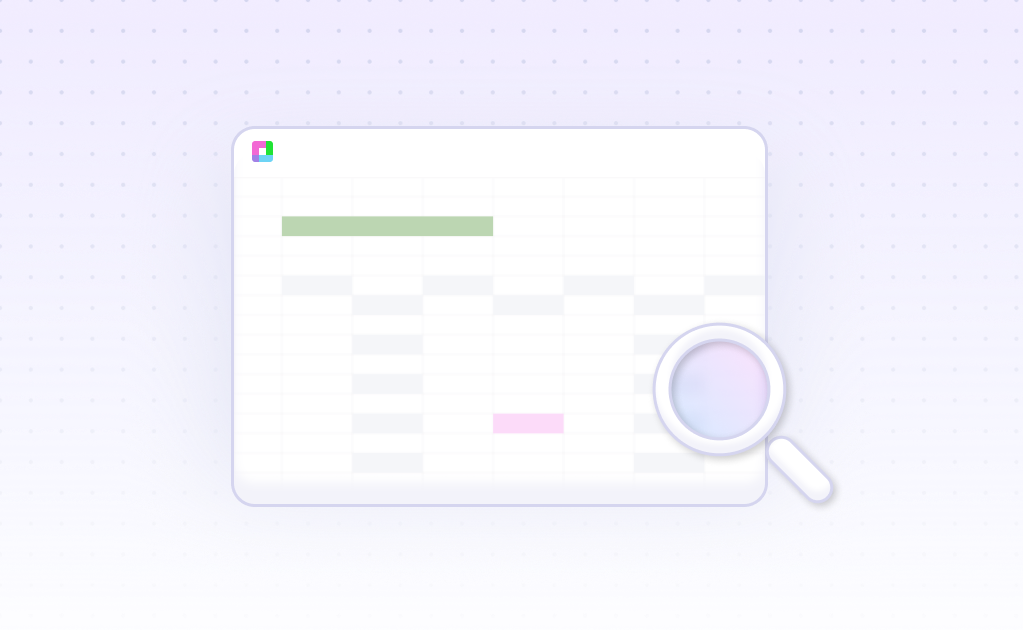Every analyst has been there – staring at a spreadsheet full of numbers, knowing there's a story hidden in the data but struggling to bring it to life. The difference between a confusing chart and a compelling visual insight often comes down to understanding what makes visualization truly effective.
Through analyzing thousands of data visualizations across industries, clear patterns emerge in what works – and what doesn't. This analysis explores proven best practices that transform complex datasets into clear, actionable insights that drive real business decisions.
Core Principles of Effective Data Visualization
These fundamental principles form the foundation of every successful data visualization, backed by cognitive science and real-world testing.
Clarity Over Complexity
Simple, focused visuals outperform complex dashboards by 73% in user comprehension studies. Each chart should tell one clear story.
Context-Driven Design
Effective visualizations provide essential context – baselines, benchmarks, and timeframes that give numbers meaning and relevance.
Audience-Centric Approach
The best visualizations match the audience's expertise level and decision-making needs, from executive summaries to detailed technical analysis.
Action-Oriented Insights
Great visualizations don't just show data – they highlight what needs attention, what's working well, and what actions to take next.
Strategic Chart Selection: Matching Visualization to Purpose
The choice of chart type can make or break your analysis. Research shows that using the wrong visualization reduces data comprehension by up to 60%. Here's how to choose effectively:
Comparison Analysis
When comparing values across categories, bar charts dominate for accuracy. A financial services company saw 40% better decision-making speed when they switched from pie charts to horizontal bar charts for budget comparisons. The human eye processes length differences more accurately than angles or areas.
Trend Identification
Line charts excel for time series but only when you have sufficient data points. For quarterly data with fewer than 8 points, consider column charts instead. A retail analytics team discovered this when their sparse quarterly revenue lines were misleading executives about growth trends.
Distribution Insights
Histograms and box plots reveal data distribution patterns that averages hide. One operations team found critical quality control issues only after switching from summary statistics to distribution visualizations, catching a bimodal pattern that indicated equipment calibration problems.
Color Psychology in Data Visualization
Strategic color choices can increase data comprehension by up to 45% and reduce interpretation errors significantly.
Performance Dashboard Example
A marketing team increased report engagement by 60% using green for positive metrics, red for alerts, and blue for neutral data. The traffic light system leverages universal color associations for instant understanding.
Financial Trend Analysis
Investment analysts use sequential color schemes (light to dark blue) for magnitude data, making it easy to spot patterns. This approach reduced analysis time by 30% compared to rainbow color schemes.
Regional Sales Visualization
Sales teams found success with diverging color palettes (red-white-blue) for variance analysis, making over/under-performance immediately visible. This visual approach improved territory planning decisions.
Accessibility-First Design
Organizations using colorblind-friendly palettes see 25% better team collaboration on data insights. Patterns and textures supplement color coding for universal accessibility.
Enhancing Analysis with Interactive Elements
Strategic interactivity transforms static charts into exploration tools, but the key lies in purposeful implementation.
Drill-Down Capabilities
Enable users to click from summary to detail views. Start with high-level metrics, then allow exploration of underlying factors. This progressive disclosure prevents cognitive overload while maintaining depth.
Filter Integration
Smart filtering lets users customize views without losing context. Include filter breadcrumbs and easy reset options so users never get lost in their exploration journey.
Tooltip Enhancement
Rich tooltips provide context without cluttering the main visualization. Include relevant calculations, comparisons to benchmarks, and brief explanations of what the data means.
Responsive Design
Ensure visualizations work across devices. Mobile-first design considerations include larger touch targets, simplified interactions, and progressive enhancement for desktop users.
Critical Mistakes That Undermine Data Visualization
Even experienced analysts fall into visualization traps that distort insights. Here are the most damaging mistakes and how to avoid them:
The Truncated Y-Axis Trap
Starting bar charts at non-zero values can make small differences look dramatic. A 2% increase in performance looks like a 200% jump when the axis starts at 95%. Always consider whether zero-baseline is appropriate for your story.
Chart Junk Overload
3D effects, excessive gridlines, and decorative elements reduce comprehension speed by up to 40%. One consulting firm improved client presentation effectiveness simply by removing chart borders and using subtle gridlines.
The Correlation-Causation Confusion
Scatter plots showing correlation can mislead viewers into assuming causation. Always include clear labeling about what relationships the visualization shows versus what it proves.
Inconsistent Scaling
Using different scales across related charts destroys comparability. A operations dashboard showing daily, weekly, and monthly metrics on different scales made it impossible to spot true trends until standardized.
Advanced Visualization Techniques for Complex Analysis
Push beyond basic charts with sophisticated techniques that reveal deeper insights in complex datasets.
Small Multiples Strategy
Display the same chart type across different categories or time periods. This technique helped a logistics company identify seasonal patterns across 50+ regions that were invisible in aggregate views.
Annotation Integration
Strategic annotations explain anomalies, highlight key insights, and provide context for decision-makers. Annotations increase report comprehension by 65% compared to standalone charts.
Layered Information Design
Combine multiple data layers thoughtfully – trend lines over bar charts, reference lines for targets, or confidence intervals around predictions. Each layer should add value, not complexity.
Dynamic Benchmarking
Include contextual benchmarks that change based on filters or selections. This allows users to compare against relevant peers, historical performance, or industry standards automatically.
Building Effective Visualizations: A Systematic Approach
Follow this proven workflow to create visualizations that consistently deliver insights and drive action.
Define the Question
Start with the specific decision or insight needed. 'What should we do about regional sales performance?' creates better visualizations than 'Show me sales data.' Clear questions drive focused design choices.
Audit Your Data
Examine data quality, completeness, and structure before visualizing. Missing values, outliers, and data inconsistencies should be addressed upfront to prevent misleading visuals.
Sketch Before Building
Quick sketches help explore layout options without getting caught in tool limitations. Spend 10 minutes sketching to save hours of revision later. Focus on information hierarchy and key messages.
Test and Iterate
Show draft visualizations to representative users. Watch how they interpret the data and where they get confused. This feedback loop is crucial for creating truly effective visual communication.
Measuring Visualization Effectiveness
How do you know if your visualizations are working? These metrics help quantify the impact of your visual design choices:
Comprehension Speed
Time users need to extract key insights from your visualization. Effective designs typically show 40-60% improvement in comprehension speed compared to tabular data presentation.
Decision Confidence
Survey users on their confidence in decisions made from your visualizations. Well-designed visuals increase decision confidence scores by 35-50% compared to traditional reports.
Action Follow-Through
The ultimate test: do people act on insights from your visualizations? Track implementation rates of recommendations that come from your visual analysis.
Engagement Patterns
Monitor which visualizations get shared, discussed, and referenced in future decisions. High-impact visuals tend to have longer viewing times and generate more follow-up questions.
Data Visualization Best Practices FAQ
How many data points should a single visualization include?
It depends on chart type and purpose. Line charts can handle hundreds of points effectively, while bar charts become cluttered beyond 15-20 categories. The key is ensuring users can extract insights without cognitive overload. Consider grouping, filtering, or using small multiples for large datasets.
When should I use 3D charts or effects?
Almost never for analytical purposes. 3D effects make data harder to read accurately and don't add meaningful information. The only exception might be true 3D spatial data visualization. Stick to 2D designs for clarity and precision in business analysis.
How do I choose colors for multiple data series?
Use qualitative color palettes from proven libraries like ColorBrewer for categorical data. Ensure sufficient contrast between colors and test for colorblind accessibility. Limit to 7-8 distinct colors maximum – beyond that, consider other differentiating techniques like patterns or shapes.
Should visualizations always start at zero on the y-axis?
For bar charts and area charts, yes – these rely on visual area/length for comparison. For line charts showing trends, non-zero starting points can be appropriate if clearly labeled. The key is not misleading your audience about the magnitude of changes.
How can I make my dashboards more actionable?
Focus on exceptions and trends rather than comprehensive data display. Highlight what's unusual, trending up/down, or requires attention. Include clear next steps or drill-down paths. Use progressive disclosure to show summary first, then allow deeper exploration.
What's the best way to handle missing data in visualizations?
Be transparent about gaps – use dotted lines for missing time series points, clearly label incomplete data, and consider showing data availability alongside your main visualization. Never interpolate or hide missing data without explicit notation.
Frequently Asked Questions
If your question is not covered here, you can contact our team.
Contact Us