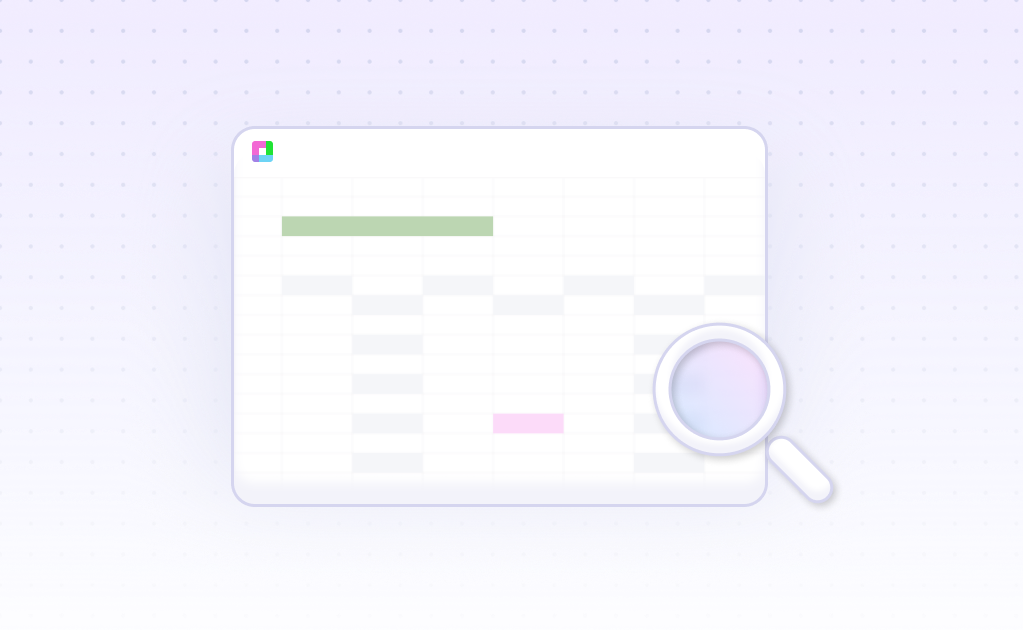Pivot tables are the Swiss Army knife of data analysis—deceptively simple on the surface, yet capable of extraordinary complexity when wielded by skilled hands. While basic pivot tables can summarize your quarterly sales, advanced pivot table analysis unlocks the hidden patterns in million-row datasets, reveals seasonal trends buried in years of transaction data, and transforms chaotic spreadsheets into strategic goldmines.
But here's the challenge: traditional pivot tables hit walls when dealing with complex calculations, multiple data sources, or dynamic analysis requirements. That's where AI-powered pivot table analysis changes everything—imagine pivot tables that suggest optimal groupings, automatically detect anomalies, and adapt their structure as your data evolves.
Why Advanced Pivot Tables Matter
Move beyond basic summarization to unlock sophisticated analytical capabilities
Multi-Dimensional Analysis
Analyze data across multiple dimensions simultaneously—time, geography, product categories, and customer segments in a single view
Dynamic Calculations
Create calculated fields, running totals, percentage changes, and custom metrics that update automatically as data changes
Performance Optimization
Handle massive datasets efficiently with optimized pivot table structures that maintain speed and responsiveness
AI-Powered Insights
Get intelligent suggestions for pivot table structure, field groupings, and anomaly detection without manual configuration
Interactive Dashboards
Transform static pivot tables into interactive dashboards with slicers, timelines, and dynamic filtering capabilities
Automated Reporting
Schedule pivot table refreshes and generate automated reports that adapt to changing data structures
Advanced Pivot Table Examples That Drive Results
Revenue Cohort Analysis
A growing e-commerce company needed to understand customer lifetime value across different acquisition channels. Traditional reporting showed total revenue by month, but couldn't reveal the deeper story of customer behavior over time.
Using advanced pivot table techniques, they created a cohort analysis that grouped customers by their first purchase month and tracked their spending patterns over subsequent months. The pivot table used calculated fields to show retention rates, average order values by cohort age, and cumulative revenue per customer segment.
The results were eye-opening: customers acquired through organic search had 40% higher lifetime value than those from paid ads, despite lower initial purchase amounts. This insight shifted their entire marketing strategy and increased ROI by 25%.
Supply Chain Optimization
A manufacturing company struggled with inventory management across multiple warehouses and product lines. Their basic inventory reports couldn't identify the root causes of stockouts or overstock situations.
They implemented a sophisticated pivot table analysis that combined inventory levels, sales velocity, seasonal patterns, and supplier lead times. The pivot table used conditional formatting to highlight critical thresholds and grouped products by turnover rates and seasonality patterns.
Key features included:
- Dynamic ABC analysis grouping products by revenue contribution
- Seasonal demand forecasting with year-over-year comparisons
- Supplier performance metrics with delivery reliability scores
- Automated reorder point calculations based on historical patterns
The advanced pivot table reduced inventory carrying costs by 18% while improving service levels by 12%.
Financial Performance Analysis
A financial services firm needed to analyze portfolio performance across multiple dimensions: asset classes, geographic regions, risk profiles, and time periods. Traditional reports provided isolated views but couldn't reveal the complex relationships between these factors.
Their solution involved a multi-layered pivot table analysis that used:
- Calculated Fields: Risk-adjusted returns, Sharpe ratios, and correlation coefficients
- Custom Groupings: Asset classes by risk level and geographic regions by economic indicators
- Time Intelligence: Rolling averages, year-to-date comparisons, and period-over-period analysis
- Conditional Formatting: Visual alerts for underperforming assets and risk threshold breaches
The comprehensive analysis revealed that emerging market bonds were consistently outperforming developed market equities on a risk-adjusted basis, leading to a strategic reallocation that improved portfolio returns by 8% annually.
Common Advanced Pivot Table Applications
Discover how different industries leverage sophisticated pivot table analysis
Sales Performance Analysis
Track rep performance, territory analysis, product mix optimization, and commission calculations with multi-dimensional pivot tables that reveal hidden patterns in sales data
Budget vs. Actual Variance Analysis
Compare planned vs. actual spending across departments, projects, and time periods with automated variance calculations and trend analysis
Customer Segmentation
Group customers by behavior, value, geography, and purchase patterns to identify high-value segments and optimize marketing strategies
Operational Efficiency Metrics
Analyze production metrics, quality indicators, and resource utilization across facilities, shifts, and time periods to identify optimization opportunities
Risk Assessment Dashboards
Monitor risk indicators across portfolios, geographic regions, and asset classes with automated alerts and threshold monitoring
Marketing Campaign Analysis
Evaluate campaign performance across channels, demographics, and time periods with attribution modeling and ROI calculations
Advanced Pivot Table Techniques
Master these sophisticated methods to unlock deeper insights from your data
Calculated Fields and Items
Create custom calculations within pivot tables using formulas that reference other fields. Build metrics like profit margins, growth rates, and custom ratios that update automatically with data changes.
Grouping and Custom Hierarchies
Group dates by custom periods, create geographic hierarchies, and build product category structures that match your business logic. Enable drill-down analysis from high-level summaries to detailed breakdowns.
Multiple Consolidation Ranges
Combine data from multiple sources, worksheets, or workbooks into a single pivot table. Handle data with different structures and create unified views of distributed information.
Value Field Settings and Show Values As
Transform raw numbers into meaningful insights using percentage of total, running totals, difference from previous, and index calculations that reveal trends and patterns.
Conditional Formatting Integration
Apply dynamic formatting rules that highlight outliers, trends, and thresholds. Use color scales, data bars, and icon sets to make patterns immediately visible.
Pivot Table Relationships
Connect multiple pivot tables through slicers and filters to create interactive dashboard experiences. Build relationships between different data sources for comprehensive analysis.
Optimizing Pivot Table Performance
When working with large datasets, pivot table performance can make or break your analysis workflow. Here are proven strategies to keep your advanced pivot tables running smoothly:
Data Source Optimization
The foundation of fast pivot tables starts with your data source. Remove unnecessary columns, filter out irrelevant rows before creating the pivot table, and ensure your data is properly structured with clear headers and consistent formatting.
Consider using Data Models in Excel or similar features in other platforms to handle large datasets more efficiently. Data models can process millions of rows while maintaining responsive performance for complex calculations.
Field Selection Strategy
Strategic field placement dramatically impacts performance. Place fields with fewer unique values in the Rows area first, use Filters to reduce the dataset size before analysis, and limit the number of value fields to what's actually needed for your analysis.
Calculation Optimization
Calculated fields can slow down pivot tables significantly. Where possible, create calculated columns in your source data instead of using pivot table calculated fields. If you must use calculated fields, keep formulas simple and avoid volatile functions.
Refresh Strategy
Implement smart refresh strategies by turning off automatic refresh during data entry, refreshing only when needed, and using incremental refresh for large datasets. Consider scheduling refreshes during off-peak hours for shared workbooks.
Troubleshooting Advanced Pivot Tables
Why is my pivot table showing #N/A or blank values?
This usually occurs when your source data contains inconsistent formatting, merged cells, or missing values. Clean your source data by removing merged cells, ensuring consistent data types in each column, and replacing blank cells with appropriate values or zero. Use Data Validation to prevent future data quality issues.
How do I handle pivot tables that become slow with large datasets?
Large dataset performance issues can be resolved by using Data Models instead of traditional pivot tables, filtering source data before creating the pivot table, and reducing the number of unique values in row fields. Consider using Power Query to pre-process and aggregate data before analysis.
Why aren't my calculated fields updating correctly?
Calculated field issues often stem from field reference problems or formula errors. Ensure your calculated field formulas reference the exact field names (case-sensitive), avoid circular references, and refresh the pivot table after making changes. Test calculated fields with simple formulas first before adding complexity.
How do I create pivot tables from multiple data sources?
Use Multiple Consolidation Ranges feature or create relationships between tables using Data Models. Ensure all source tables have consistent field names and data types. For complex scenarios, consider using Power Query to merge data sources before creating pivot tables.
Why do my date groupings show unexpected results?
Date grouping issues typically occur when dates aren't recognized as proper date values. Check that all date fields are formatted consistently as dates, not text. Use Text to Columns or VALUE() function to convert text dates to proper date format. Ensure no leading/trailing spaces in date cells.
How do I create custom sort orders in pivot tables?
Create custom sort orders by setting up a custom list in your spreadsheet application's options, or by adding a helper column with numeric sort values to your source data. For complex sorting, consider creating a separate lookup table that defines the desired sort order.
Why aren't my pivot table filters working as expected?
Filter issues often relate to data type mismatches or hidden characters. Ensure filtered fields contain consistent data types, remove leading/trailing spaces using TRIM() function, and check for hidden characters. Use Show All option to reset filters if they appear stuck.
How do I share pivot tables with others who don't have the source data?
Convert pivot tables to static values using Paste Special > Values, embed the source data in the same workbook, or use Pivot Table Options to save source data with the file. For web sharing, consider publishing to cloud platforms that maintain data connections.
AI-Enhanced Pivot Table Analysis
Traditional pivot tables require manual configuration and domain expertise to unlock their full potential. AI-powered pivot table analysis changes this dynamic by providing intelligent assistance throughout the analysis process.
Intelligent Field Suggestions
AI algorithms analyze your data structure and suggest optimal field arrangements based on data types, cardinality, and common analytical patterns. Instead of manually experimenting with different configurations, you get intelligent recommendations that reveal the most meaningful insights from your data.
Automated Pattern Detection
Advanced AI can identify seasonal patterns, anomalies, and trends within your pivot table data automatically. The system highlights unusual values, suggests additional groupings that might reveal hidden patterns, and provides contextual insights about what the data is telling you.
Natural Language Queries
Imagine asking your pivot table: "Show me the top 10 products by revenue growth in the last quarter, grouped by region." AI-powered systems can interpret natural language requests and automatically configure complex pivot tables that would traditionally require multiple manual steps.
Predictive Analytics Integration
AI enhances pivot tables by adding predictive capabilities—forecasting future trends based on historical patterns, identifying which segments are likely to grow or decline, and suggesting proactive measures based on data insights.
With AI-powered data analysis tools, your pivot tables become more than just summarization tools—they become intelligent analytical partners that help you discover insights you might never have found manually.
Frequently Asked Questions
If your question is not covered here, you can contact our team.
Contact Us