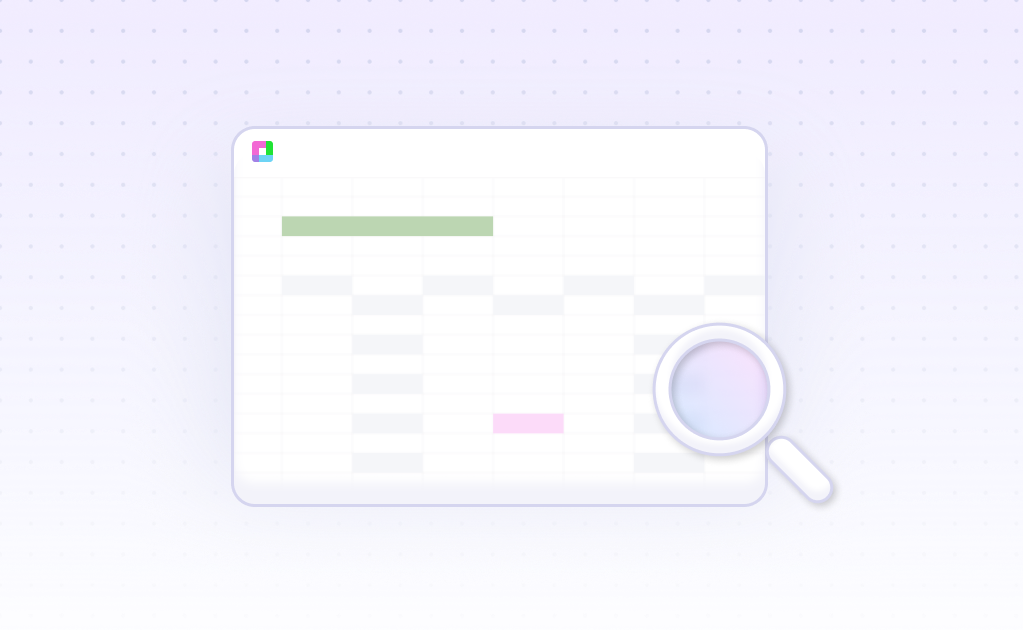Ever stared at a formula that looks like hieroglyphics? You know the one—seventeen nested IF statements, VLOOKUP functions chained together like a Rube Goldberg machine, and INDEX-MATCH combinations that would make a mathematician weep. We've all been there, inheriting spreadsheets that work but nobody dares to touch.
Advanced Excel formula analysis isn't just about making formulas work—it's about making them work elegantly. It's the difference between a formula that takes 30 seconds to calculate and one that runs in milliseconds. Between code that breaks when you breathe on it and robust logic that scales with your data.
Why Formula Analysis Transforms Your Workflow
Complex formulas are the backbone of sophisticated spreadsheet analysis, but they often become bottlenecks instead of accelerators
Performance Optimization
Identify calculation bottlenecks and transform slow formulas into lightning-fast solutions that handle large datasets effortlessly
Error Prevention
Catch formula errors before they propagate through your analysis, preventing costly mistakes in financial models and reports
Maintainability
Break down complex nested formulas into readable, documented components that your team can understand and modify
Scalability
Ensure your formulas work with 100 rows or 100,000 rows without breaking, using efficient array formulas and optimized references
Dependency Mapping
Visualize formula relationships and understand how changes in one cell cascade through your entire spreadsheet model
Best Practices
Learn modern Excel techniques like dynamic arrays, LAMBDA functions, and structured references for cleaner, more powerful formulas
Formula Analysis in Action
Let's dive into some real scenarios where formula analysis makes the difference between spreadsheet chaos and elegant solutions.
The Nested IF Monster
Picture this: a pricing model with discount tiers that looks like this:
=IF(B2>1000,IF(B2>5000,IF(B2>10000,0.2,0.15),0.1),IF(B2>500,0.05,0))
This formula works, but it's a maintenance nightmare. Advanced analysis reveals we can replace it with a clean lookup table and a single XLOOKUP function, making it both faster and infinitely more readable.
The VLOOKUP Performance Trap
A financial analyst was pulling their hair out over a budget reconciliation sheet that took 5 minutes to recalculate. The culprit? Hundreds of VLOOKUP formulas scanning the same large table repeatedly.
Formula analysis revealed the solution: converting the repetitive VLOOKUPs to a single array formula with INDEX-MATCH, reducing calculation time from minutes to seconds. The same data, dramatically different performance.
The Array Formula Revelation
Modern Excel's dynamic arrays can replace entire columns of repetitive formulas. Instead of copying =SUMIFS(Sales,$B$2:$B$100,B2,$C$2:$C$100,C2) down 50 rows, a single dynamic array formula can handle the entire calculation.
This isn't just about fewer formulas—it's about creating resilient spreadsheets that automatically adjust when your data grows or shrinks.
How Advanced Formula Analysis Works
A systematic approach to understanding, optimizing, and improving your Excel formulas
Formula Parsing
Break down complex formulas into their component parts, identifying functions, references, and logical structures to understand what each piece does
Performance Profiling
Measure calculation times, identify slow formulas, and pinpoint bottlenecks that are slowing down your spreadsheet's performance
Dependency Analysis
Map relationships between cells and formulas to understand how changes propagate through your model and identify circular references
Optimization Recommendations
Get specific suggestions for improving formula efficiency, from better function choices to structural improvements in your spreadsheet design
Error Detection
Identify potential issues like volatile functions, inefficient references, and formulas that might break with different data scenarios
Documentation Generation
Create clear documentation explaining what complex formulas do, making your spreadsheets maintainable by others on your team
When You Need Formula Analysis
Common scenarios where advanced formula analysis becomes essential for productivity and accuracy
Financial Model Optimization
Complex financial models with hundreds of interconnected formulas need regular analysis to ensure accuracy and performance. Identify calculation dependencies and optimize for faster scenario analysis.
Legacy Spreadsheet Maintenance
Inherited spreadsheets with undocumented formulas require analysis to understand their logic before making changes. Prevent breaking critical business processes by understanding formula relationships.
Performance Troubleshooting
When spreadsheets become slow and unwieldy, formula analysis reveals the performance bottlenecks. Replace inefficient formulas with optimized alternatives that handle larger datasets.
Data Validation Projects
Ensure formula accuracy in critical business calculations. Analyze formulas for edge cases, error handling, and consistency across similar calculations throughout your workbook.
Team Collaboration
When multiple people work on the same spreadsheet, formula analysis creates documentation and standards that prevent conflicts and ensure consistent approaches to calculations.
Migration Planning
Before moving spreadsheets to new systems or upgrading Excel versions, analyze formulas for compatibility issues and modernization opportunities using newer Excel functions.
Advanced Analysis Techniques
Master these advanced techniques to become a formula analysis expert and transform your spreadsheet workflows.
Formula Auditing with Trace Precedents
Excel's built-in auditing tools show you exactly which cells feed into each formula. Use Trace Precedents and Trace Dependents to visualize the flow of data through your spreadsheet. This is especially powerful for understanding inherited spreadsheets.
Performance Measurement
Use VBA or Excel's built-in calculation timing to measure formula performance. Create a simple timer that measures how long specific formulas take to calculate, then compare before and after optimization.
Modern Function Alternatives
Replace legacy functions with modern alternatives: XLOOKUP instead of VLOOKUP, FILTER instead of complex criteria ranges, and LET functions to avoid repeating complex calculations within formulas.
Array Formula Conversion
Convert multiple single-cell formulas into dynamic array formulas. Instead of having 100 identical formulas in different rows, use one formula that spills into multiple cells automatically.
Structured Reference Implementation
Convert range references to structured table references. Instead of A2:A100, use Table1[Column1]. This makes formulas self-documenting and automatically adjusts when your data changes.
Frequently Asked Questions
What makes a formula 'complex' enough to need analysis?
Any formula with multiple nested functions, lengthy calculations, or performance issues benefits from analysis. Generally, if a formula is hard to read, slow to calculate, or difficult to modify, it's a candidate for optimization.
How do I identify which formulas are slowing down my spreadsheet?
Use Excel's calculation options to switch to manual calculation, then observe which formulas take longest to recalculate. You can also use VBA timers or Excel's built-in calculation chain analysis to identify bottlenecks.
Should I always replace VLOOKUP with newer functions?
Not necessarily. VLOOKUP is perfectly fine for simple lookups and is widely understood. Consider replacement when you need better performance, more flexibility, or when the lookup requirements exceed VLOOKUP's limitations.
How do I maintain formula documentation?
Use Excel's comment feature for complex formulas, create separate documentation sheets, and consider using the LET function to make formulas self-documenting with named intermediate calculations.
What's the difference between volatile and non-volatile functions?
Volatile functions like NOW(), RAND(), and INDIRECT() recalculate every time Excel recalculates, even if their inputs haven't changed. This can slow down large spreadsheets. Use them sparingly and consider alternatives when possible.
Can formula analysis help with error prevention?
Absolutely. Analysis can identify formulas that don't handle edge cases, lack proper error handling, or have hidden assumptions about data structure. This prevents errors before they impact your analysis.
How often should I review and optimize my formulas?
Review formulas when spreadsheets become slow, when data volumes increase significantly, or when you're making major changes to your analysis. Regular optimization prevents small issues from becoming major problems.
What tools are available for advanced formula analysis?
Excel has built-in auditing tools, third-party add-ins provide advanced analysis features, and modern AI-powered tools can automatically identify optimization opportunities and suggest improvements.
Frequently Asked Questions
If your question is not covered here, you can contact our team.
Contact Us